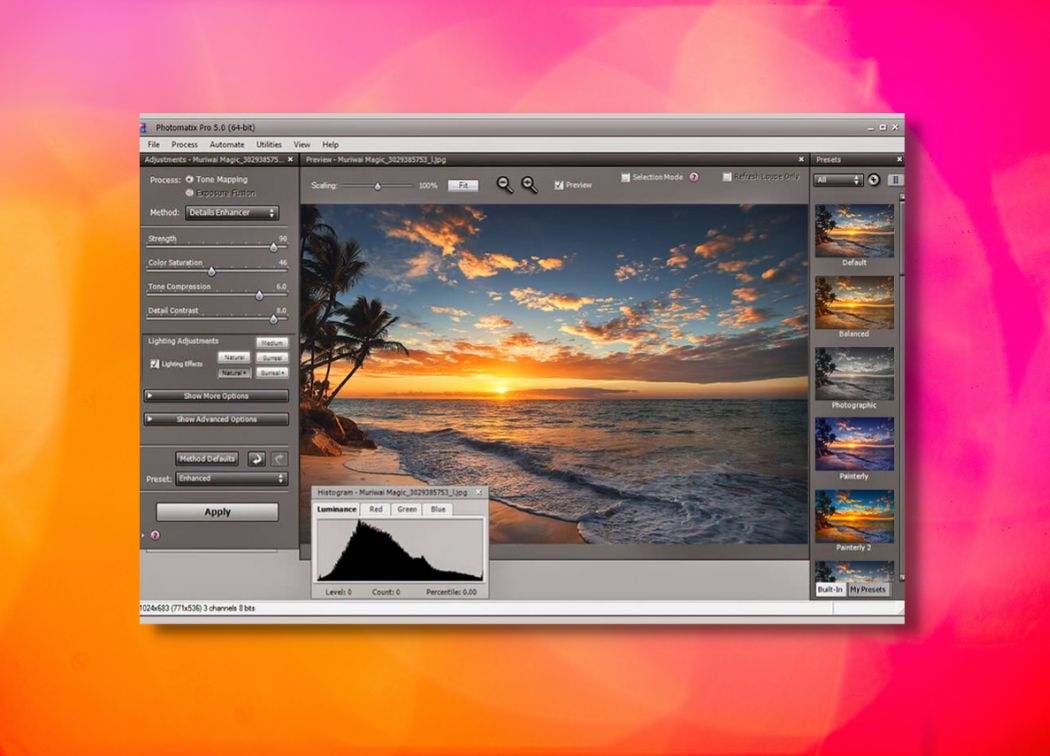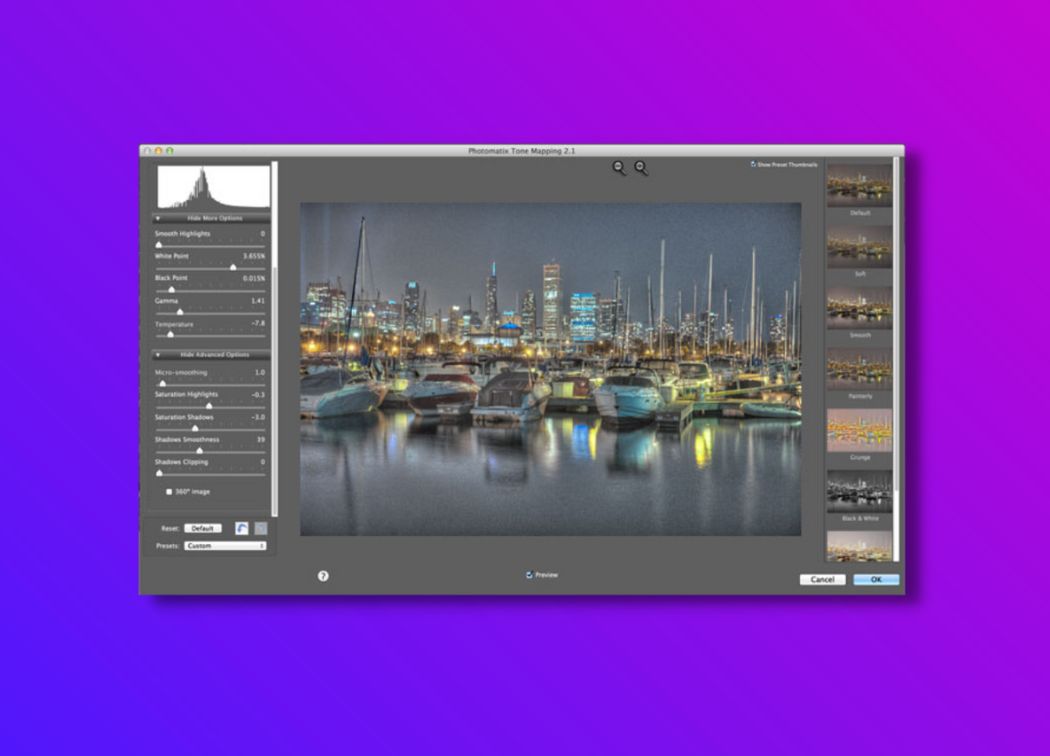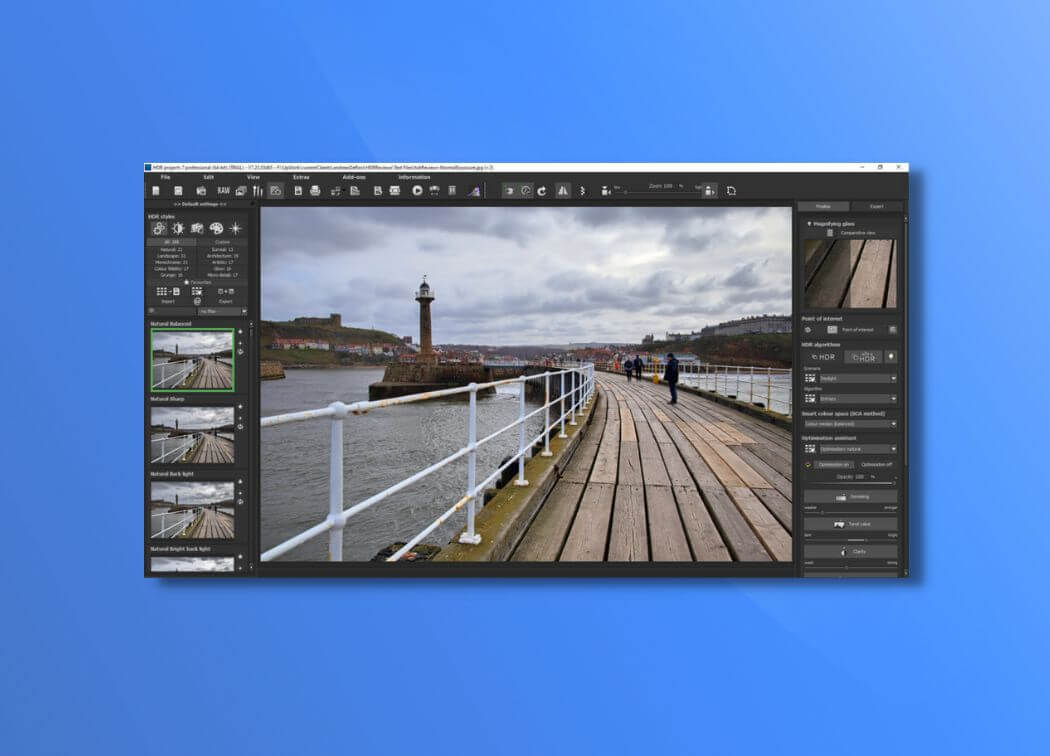Adobe Photoshop, without a doubt, is the most famous all-around photo editor available on the market. It is globally used by amateurs and professionals alike in order to edit their photos and create digital art.
The program by Adobe is one of the most feature-rich pieces of software available to photo editors and graphic designers, which is why it is so popular among today’s generation of photographers.
However, despite all its glory, Photoshop is more of an all-rounder when it comes to photo editors. This means that it lacks a few specialty features like the capability of creating amazing HDR photos.
This doesn’t mean that you can’t create HDR images in Photoshop, but the basic photo merge capability of the software is a hindrance for more serious users.
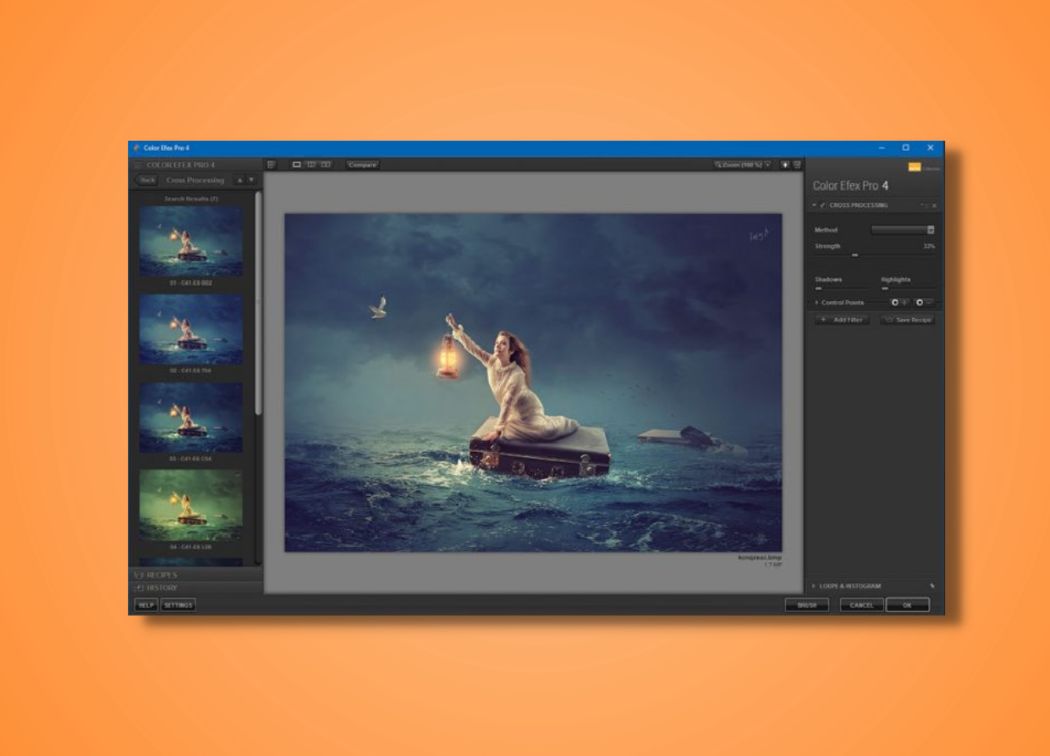
HDR in Photoshop and Photoshop Filters
Photoshop has many filters that can be used for making creative images. This can be useful for people looking for basic HDR Photoshop functionality because they use the photo merger option in the software and then use the various Photoshop filters to give their photos a unique and creative look.
But as stated before, this is not something that people looking for professional HDR images will be satisfied with as, ultimately, HDR in Photoshop is not very advanced by itself.
Photoshop Plugins Here to Help
With that said, there is a whole host of Photoshop plugins that you can make use of to create stellar HDRs in Photoshop. These plugins are by some of the very best HDR software available today, so you can really boost you HDR Photoshop workflow with their help.
Installing a Photoshop plugin is pretty straightforward too. All you have to do is download the Photoshop plugins you want and then move them into Photoshop’s plugins folder.
Now that we have gone over some basics of how plugins work in Photoshop, let’s go over some of the best HDR software plugins you can use for making Photoshop a high dynamic range editor:
1. Aurora HDR
Whenever you search for the best HDR software available, you are bound to find yourself faced with Aurora HDR. This is a fairly new editor to grace the world of HDR images but has quickly become a favorite for beginners and experts alike.
The reason for this fame is that Aurora HDR goes far beyond the basic photo merge capabilities of Photoshop and its Photoshop plugin adds a wealth of features to the program, allowing for the creation of professional-grade HDR photos.
With Aurora HDR’s Photoshop plugin, you will have access to a number of presets for quick editing, an easy-to-understand interface, a vast array of controls to tweak your final images just the way you want, and quick exports into the format of your choosing.
This adds a lot to Photoshop’s high dynamic range editing abilities and makes it easier and more rewarding to work on HDR photos.
2. Photomatix
Photomatix Pro is an HDR Photoshop add-on that aims to compete with Aurora HDR head-on. It has been around for longer than Aurora HDR and has a loyal following where many consider it as one of the best HDR software today.
It offers a Photoshop plugin that makes Photoshop filters look primitive in comparison. Photomatix excels at tone-mapping and offers different algorithms that can be used to give your HDR images the look you want.
However, while Photomatix is a great plugin for this kind of work, it cannot completely dethrone Aurora HDR as the overall best HDR software available today.
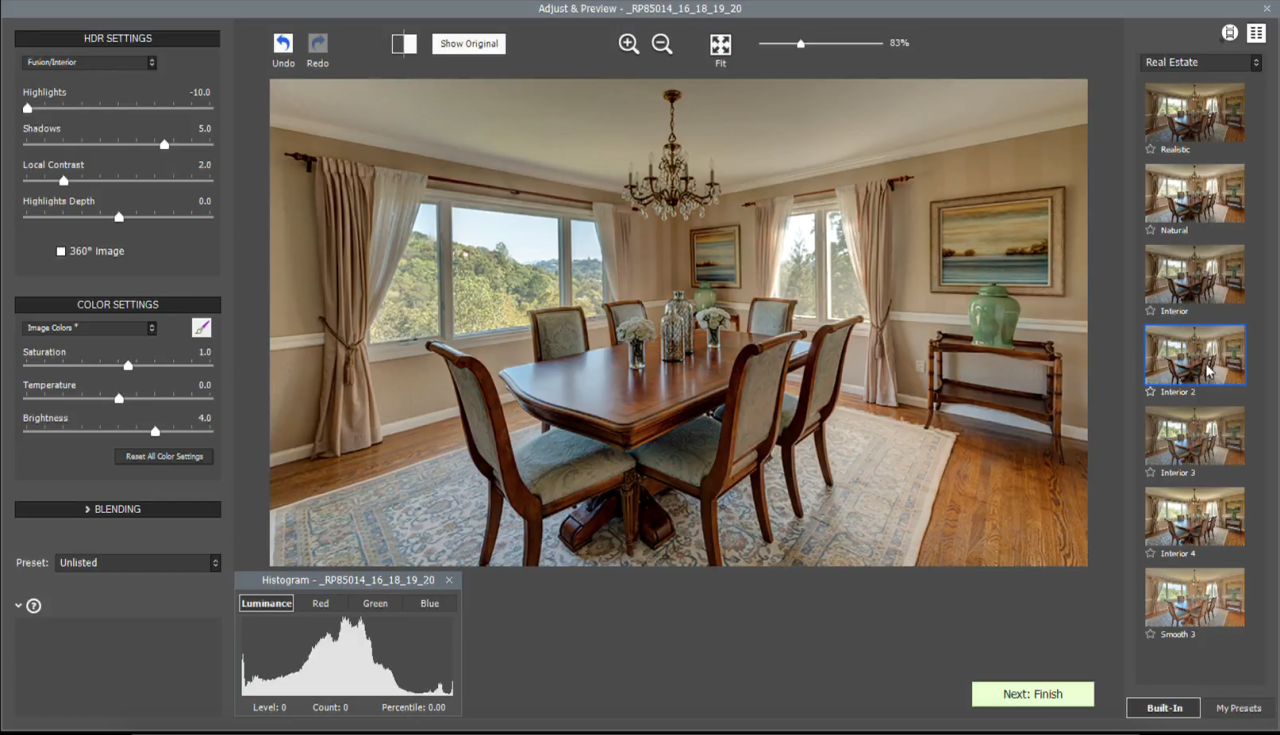
3. HDR Projects
If you want an HDR Photoshop software that handles most of the work by itself then HDR Projects is the program for you. It boasts great image quality, selective control over your images, and noise reduction to make your HDR photos look much better.
This is one of those Photoshop plugins that works for multiple shooting scenarios from low-light street shots to portrait photos and even long exposure photos of the night sky. With different Image Styles to choose from, HDR Projects also makes it easier to give your photos a quick makeover that you can later edit as you please.
So, if you are looking for an HDR Photoshop software that goes beyond what Photoshop filters can do in terms of HDR photos or something that adds to the photo merge capability of Photoshop, then this is a very solid choice.
But if you are someone who wants even more control over your images and want to tweak every possible aspect of your photo, then you might do well with another software
Another version of the previously mentioned HDR Projects comes by the name HDR Projects 5. This also lets you work with HDR in Photoshop and is known for its great image quality that focuses on reducing the amount of visible noise in your HDR photos.
It also comes with HDR montages and has 103 recommendations to boost your own creativity. It’s also easy to use, with its own filters to complement Photoshop’s filters, and an interface that supports 4K displays to help you edit better.
Therefore, HDR Projects 5’s Photoshop Filter Plugin is very useful for all your HDR editing needs if you don’t want Photoshop plugins that offer extremely detailed control over your images.
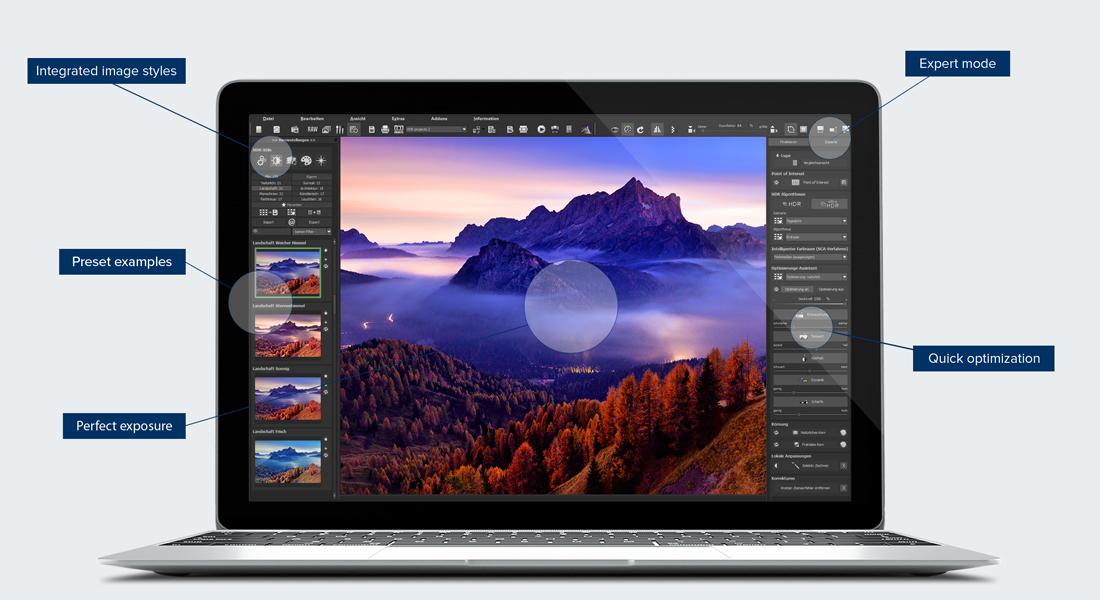
4. 32 Float V3
If you want just an HDR Photoshop add-on and nothing more, then 32 Float V3 is a good choice. It comes with adapting tone mapping technology to do your work for you, boasts much improved dodge and burn tools, and a fresh new layout that aims to make processing your HDR images easier.
All of this works like most Photoshop plugins by adding all of this extra functionality within the Photoshop interface, allowing you to work with Photoshop filters at the same time to get even more creative with your images.
So, with 32 Float V3 installed as a plugin in Photoshop, you can do your HDR editing with a lot of ease and quite a bit of control. But when you compare the pricing of this piece of software with some other alternatives, it does seem a little expensive.
5. HDR Efex Pro
The Nik Collection’s Photoshop plugins have been used in conjunction with Photoshop filters for years by many photographers, as they add a lot of functionality and creative control to Photoshop.
The HDR Efex Pro from this collection adds to the photo merge capabilities of Photoshop and brings its own set of controls to allow for the creation of HDR images. This plugin is known for its solid image quality, quick speed, and easy to use presets that provide a launching pad for the rest of your HDR editing.
So, the HDR Photoshop add-on by Nik Collection can be a great way to get into more serious HDR editing within a familiar interface.
6. Hydra
Another new photo merger and HDR editor, Hydra comes packed with different features that aim to make the process of creating HDR images much easier. It has a slick, modern interface combined with many different tools that help enhancing the dynamic range of images within Photoshop.
This leads to a natural-looking image, which you can also take to more creative and dramatic heights if you so require. Another really strong feature of Hydra when creating HDR images is its ghost removal tool which lets you adjust the alignment of your bracketed photos in a much better way.
This is crucial for any photo merger software as HDR photos with bad alignment just don’t look good.
But despite all of this, the reason we cannot term Hydra as the best HDR software is that it works with Mac only, which makes it usefulness quite limited in the broader landscape of image editing.
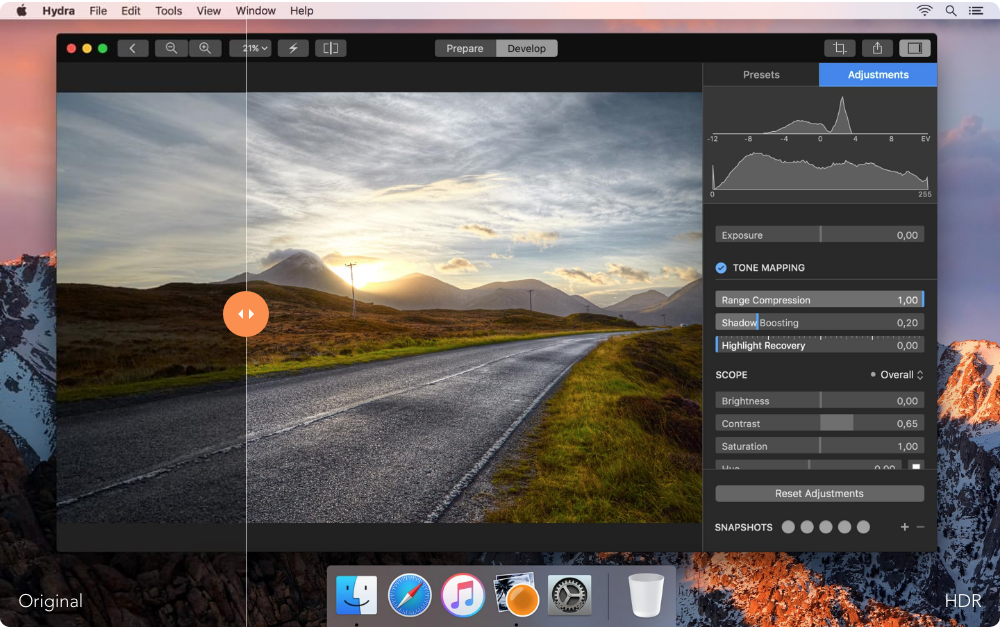
So, this has been a collection of the best HDR software plugins available for Photoshop. Do note that the ‘best HDR software’ for each of you will be different based on your own individual needs.
It is very possible that all you need is a basic photo merge functionality for which Photoshop might work perfectly without you having to download anything else. For more advanced HDR work in Photoshop, you can use one of the Photoshop plugins mentioned here and get a much more capable HDR editing software than before.
Once you do start using Photoshop plugins, you’ll also realize that the built-in Photoshop filters also become way more useful because you can layer them up with other edits to get even better and more results.
So, if you want something more than a photo merger, consider using an HDR Photoshop add-on and give the Photoshop filters a try in combination with it. You’ll be happy to see that you can do much more than a basic photo merge action within Photoshop once you do that.