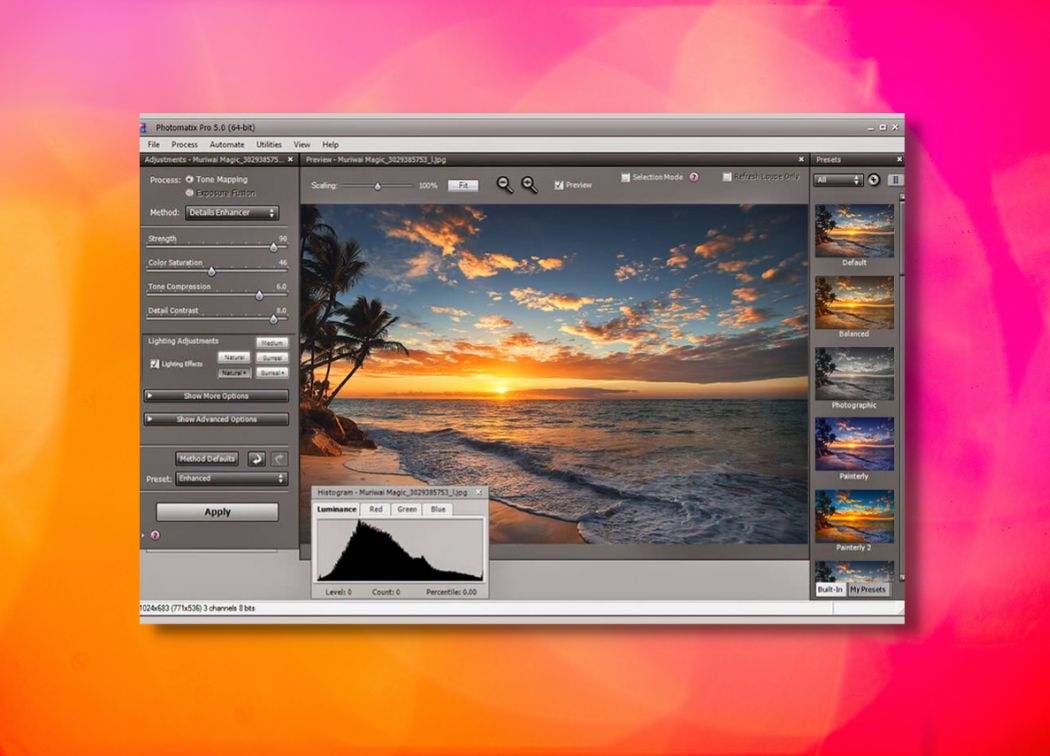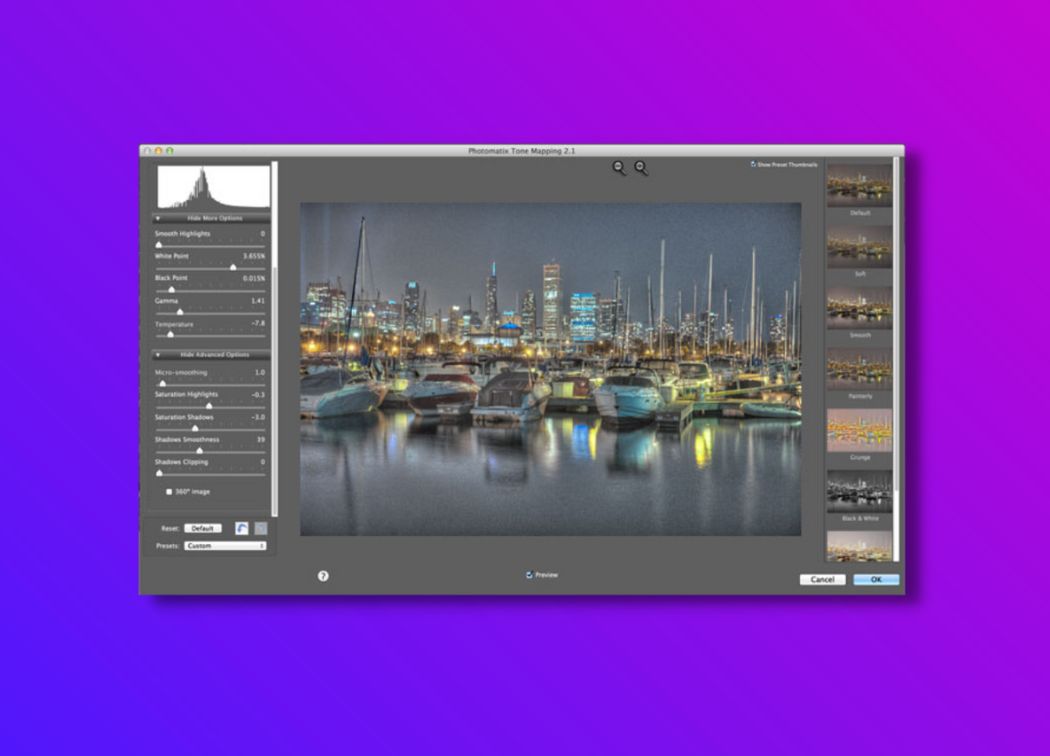HDR Projects 7 is a great program with much more creative freedom than other HDR software like Oloneo HDRengine and Photomatix Pro. It offers both automatic HDR processing and advanced RAW editing. Moreover, it has an excellent array of presets and styles.
The quality is OK but not fantastic. It’s certainly not the best quality we have seen – this obviously depends on the original input files you use.
That being said, in our HDR Projects 7 review we were able to create a myriad of HDR composites that looked clear, detailed, and photographically pleasing.
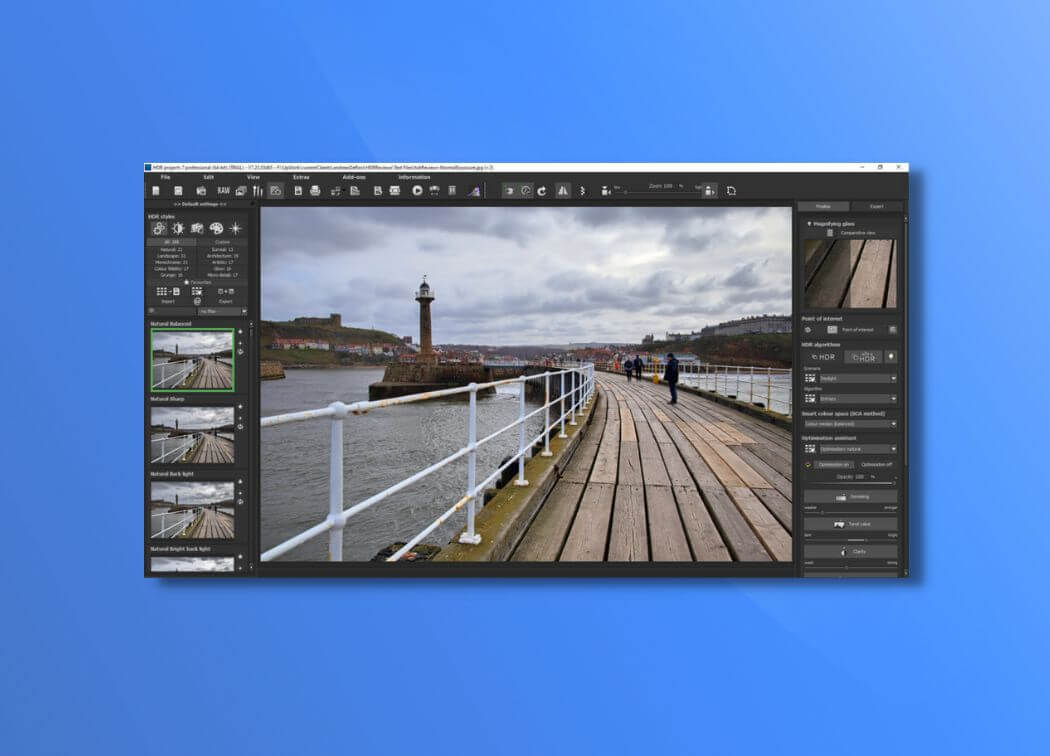
Luminance HDR Overview
HDR Projects 7 is developed by Franzis – a German software and book publisher founded in 1920. This company has an excellent array of programs, one of which is HDR Projects 7.
We have created a detailed HDR Projects 7 review so that you can understand the quality of this software, and how it compares to other programs like Photomatix Pro.
This program is effectively a one-stop software. Whilst some dedicated HDR programs only offer automated HDR processing, HDR Projects 7 also includes full RAW processing. You can edit the RAW files first in high detail, before processing them into HDR composites.
System requirements & basic features
First let’s look at the program and its requirements. As both a HDR processor, and RAW editing program, the system requirements are a little higher than some of the other software we have reviewed. We used the trail version of this program and ran it on a computer with 8GM of RAM.
System requirements
Windows – Windows XP or later
- Screen Resolution – 1280 x 1024
- Memory – 4GB of RAM
- GPU – DirectX-8 compatible, 128MB minimum
- HDD – 2GB of free storage
MAC – macOS 10.10 or later
- Screen Resolution – 1280 x 1024
- Memory – 4GB of RAM
- HDD – 2GB of free storage
As you can see, a decent quality monitor is advised so that you can see the images in full detail, and gain the most detail when editing the RAW images.
Basic Features
- Supported file formats – JPEG, TIFF, PNG, PSD, BMP and more
- Automated HDR merging
- RAW processing
- Automatic lens correction
- Automatic ghost removal
- Tone mapping
- Retouching options
- Basic image transformations
- 188 preset image effect
- Single image HDR processing
This program has an excellent array of basic features – it is one of the most comprehensive HDR programs we have reviewed to date.
Users can process RAW images before loading them into the automated HDR engine. Furthermore, it is possible to create single image HDR composites without multiple bracketed shots.
Layout
That layout of this program is straightforward. As you can see from the basic layout screenshot below, you navigate through the initial processes using the top menu bar. This takes a traditional approach and leaves the program uncluttered.
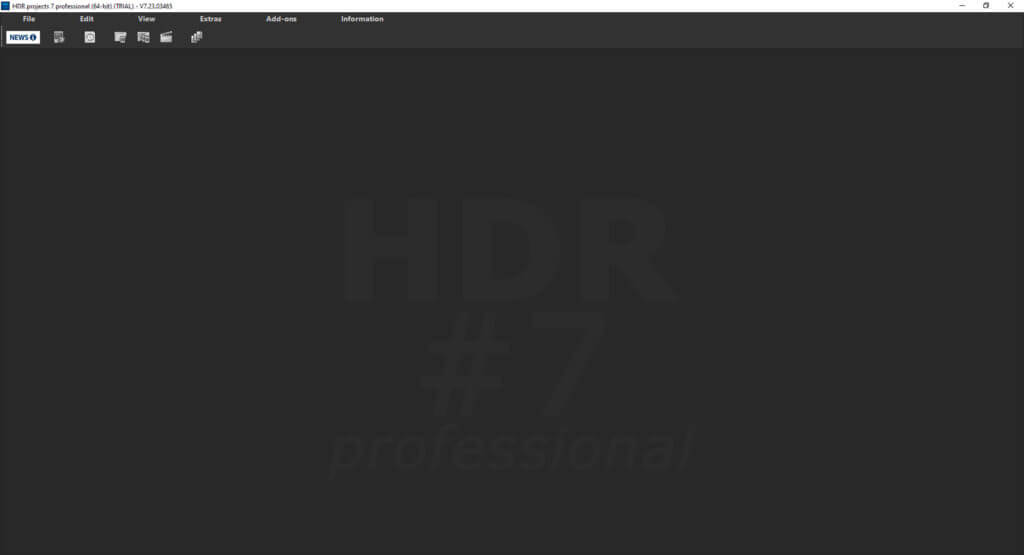
In addition to this, each main section has a separate pop-up box which clearly defines the different process. For example, when you click the RAW processing button, a new window appears complete with the RAW editing tools. Moreover, when you select the “edit exposure bracketing” option, a new window appears with different HDR editing settings.
The only thing you have to consider when using this program is keeping track of the different boxes and screens. Generally, when you finalize one process i.e. finish RAW editing, you have to remember to select one of the different toolbar options to switch back to a different view.
This program does have a compare view, but again you can’t view this a live option whilst editing. If you click on the compare view option, it opens a new window with a before and after preview. Due to this style of operation, HDR Projects 7 is better suited for dual monitor usage.
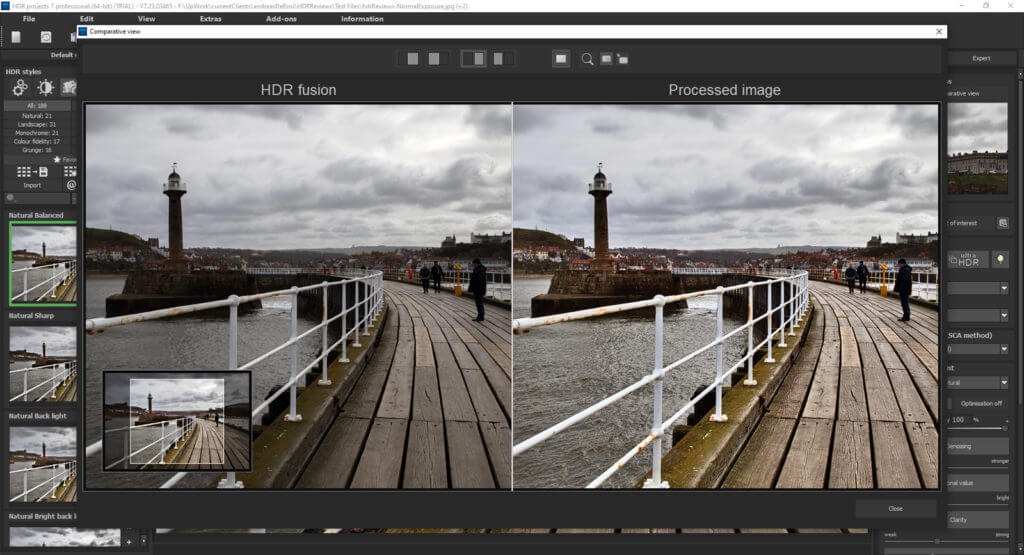
Ease of Use
When producing our HDR Projects 7 review, we looked at how easy it is to use the program. The basic functionality of the HDR process is extremely straightforward. You can quickly upload bracketed images and merge them into HDR shots instantly.
After this, we feel the process becomes a little convoluted. For example, if you want to change the basic HDR settings, you must do this AFTER processing an HDR composite.
Moreover, if you want to edit the basic RAW files, again this is done after you have processed the HDR image. This feels counter-intuitive and not the way other HDR programs operate. When using the program, all you have to remember, is that you create the basic HDR image first, and perform editing and process changes afterwards.
Aside from this, the layouts and toolbars can look a little cluttered too. Because this is an in-depth program, the toolbars and menus are full. There is a lot of different options, tools and sliders to use.
Finally, when using the sliders, you have to release-click before the live preview updates – this is quite annoying. Most other editing software provides a live update to your image as you drag the sliders left and right.
HDR Process
The basic HDR process couldn’t be easier. To create a HDR composite, follow these basic steps;
1. Select “File” and click “Import exposure bracketing”
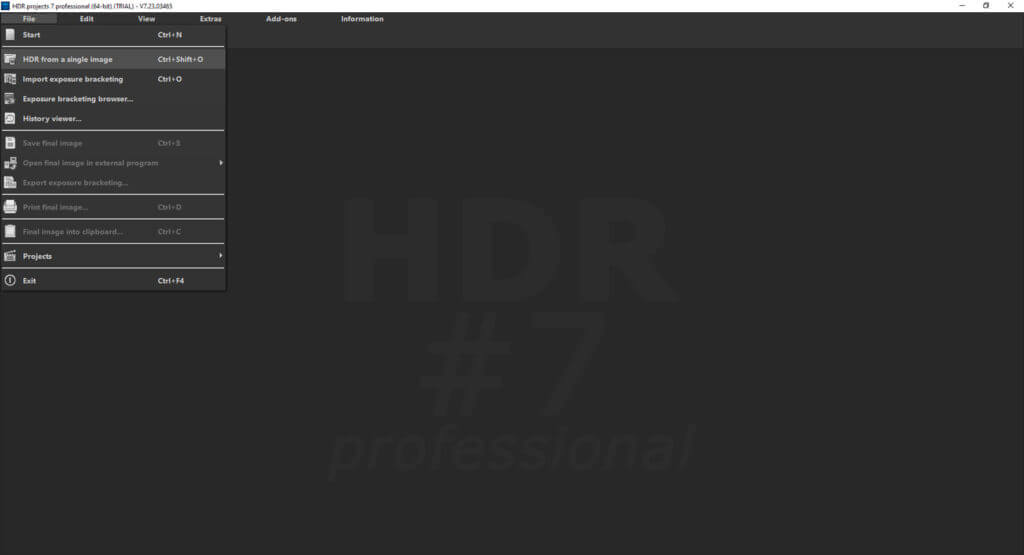
2. Select the files you wish to use
That is it! Once you have done this, the files are loaded and merged together. You are then taken to the HDR processing screen shown below where you can edit the final image and apply presets etc.
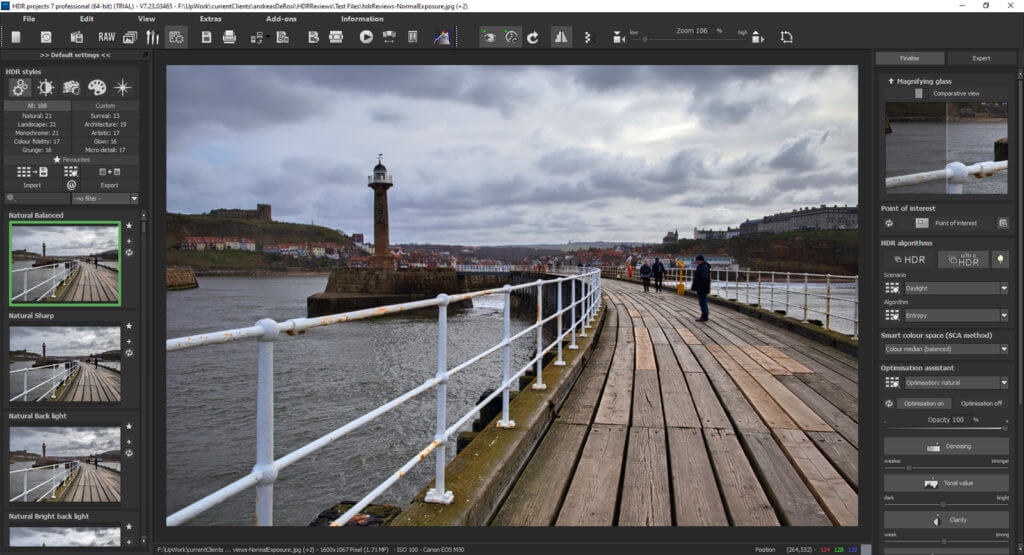
This process is extremely simple. If you want to edit the original HDR parameters, you must select the “edit exposure bracketing” tool in the top menu. This opens a new window (shown below), where you can change the basic parameters of the HDR process and sort alignment and ghosting.
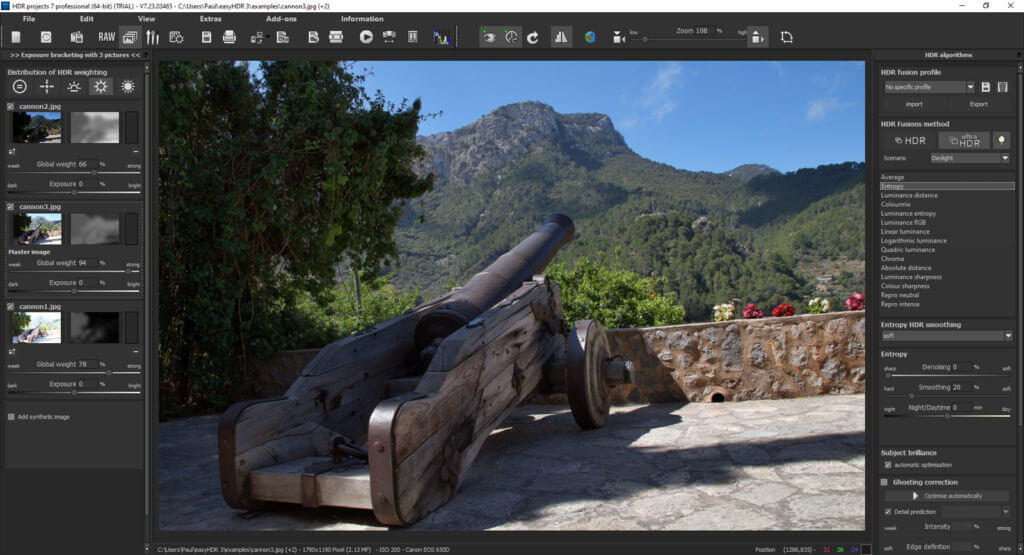
Once you are happy with the HDR image and have made any RAW edits, you can save the file quickly. The save dialogue box is simple and allows you to change the dimensions and resolution of the image. Furthermore, you can change the crop as shown below.
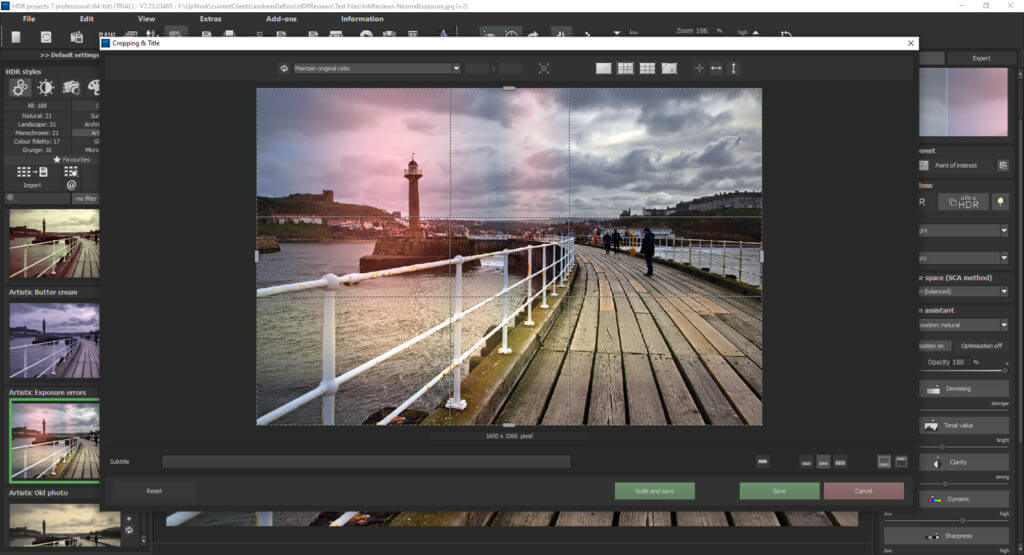
HDR Quality
To create a sound HDR Projects 7 review we developed a myriad of test images. Obviously, you want a program that produces high quality end results that are accurate and retain the details of each bracketed shot. This is what HDR Projects 7 does.
We don’t think the final images are the best we have seen, but the HDR engine appears to be accurate. The bracketed shots were aligned properly, and the ghosting removal was accurate too.
In addition, the overall HDR effect doesn’t look too imposing. It creates realistic merged photos with great detail. – exactly what you want from HDR software.

Post Processing Features
Aside from creating HDR composites, this program also allows detailed editing. You can use the RAW processing tool to fully edit the original RAW files. This is done after you create a HDR image, but any changes you make are automatically applied to the HDR composite.
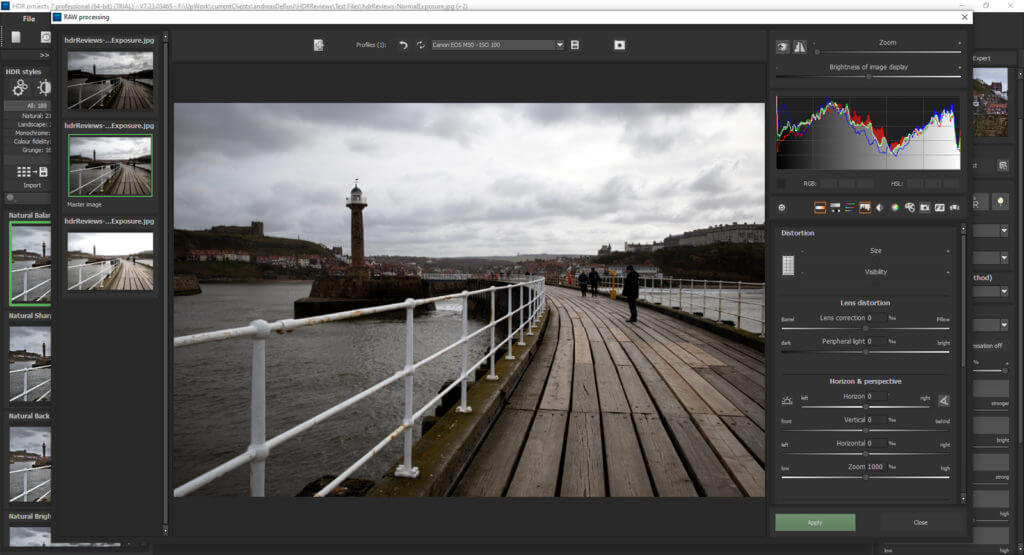
We testing the RAW processing when creating our HDR Projects 7 review – you can edit a myriad of parameters including contrast, brightness, temperature, highlights, saturation and hue. Essentially, you can edit any parameters that you would find in a full editing program.
You can edit each one of the bracketed shots, or just concentrate on the main photo that covers the mid-range detail.
Presets
HDR Projects 7 has an excellent array of presets and filters. The standard version has 188 different presets available – these are split into different categories. Each filter can be quickly applied with a single click on the thumbnail. We did notice a slight delay when applying the filters.
The quality and variety of these filters are great – you can apply monochrome styles, artistic effects, and surreal effects for example. Furthermore, there is a great selection of basic presets that enhance the quality of your HDR image.
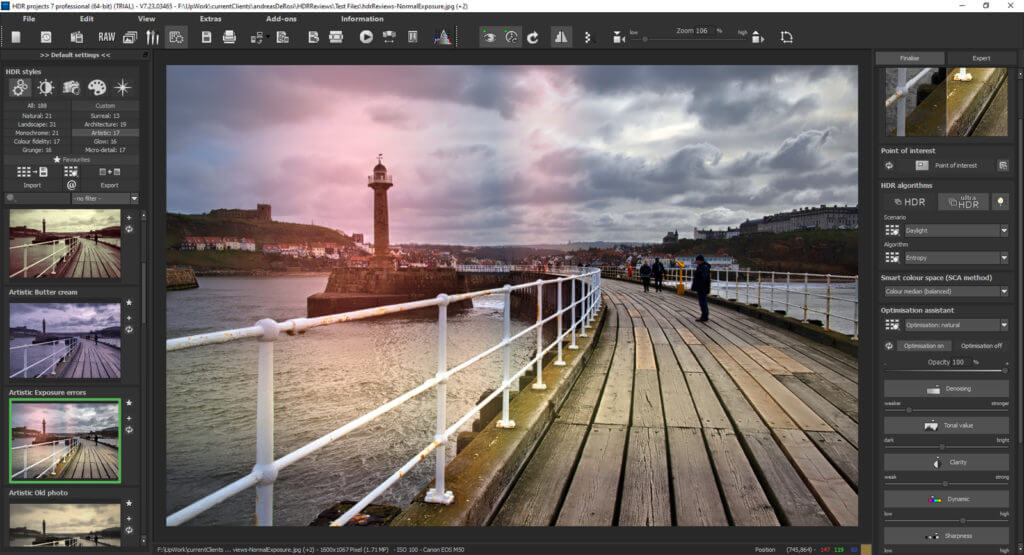
HDR Examples
As with our other reviews, when creating this HDR Projects 7 review we created a plethora of finished HDR images. We have used the same basic bracketed sets of images for each review, so the images remain consistent. The images below showcase the basic quality of HDR Projects 7.
Furthermore, we have created a range of stylish HDR composites using the different presets available. Don’t forget to check out our EasyHDR review and Oloneo HDRengine Review to see how these programs and their image quality compare.