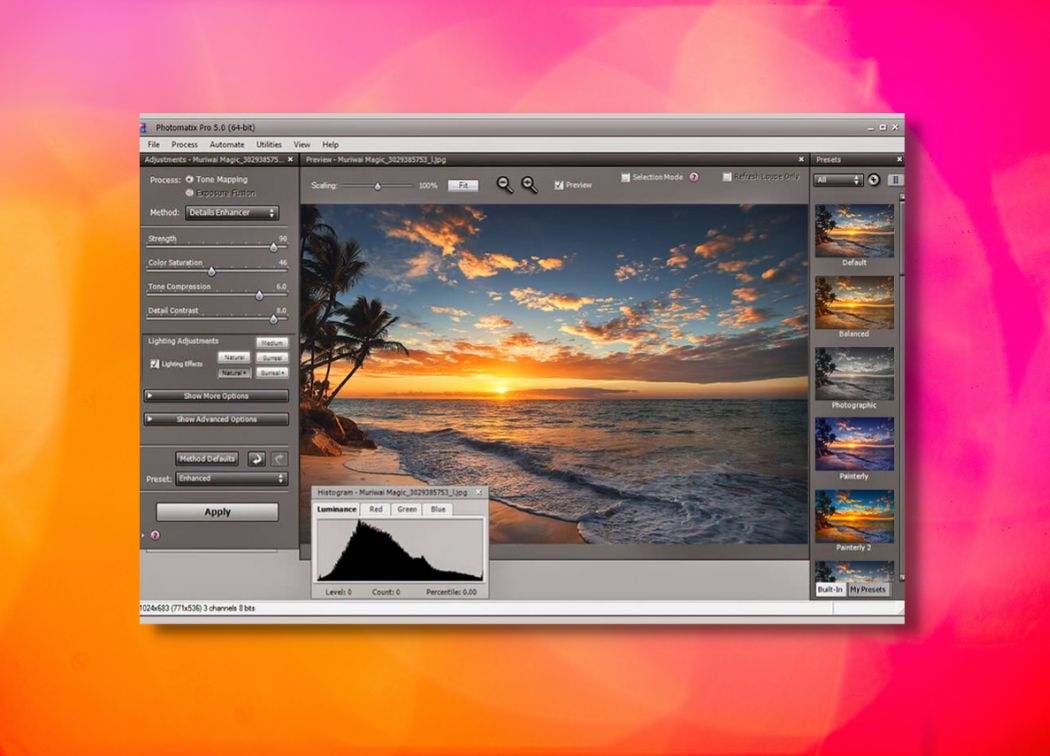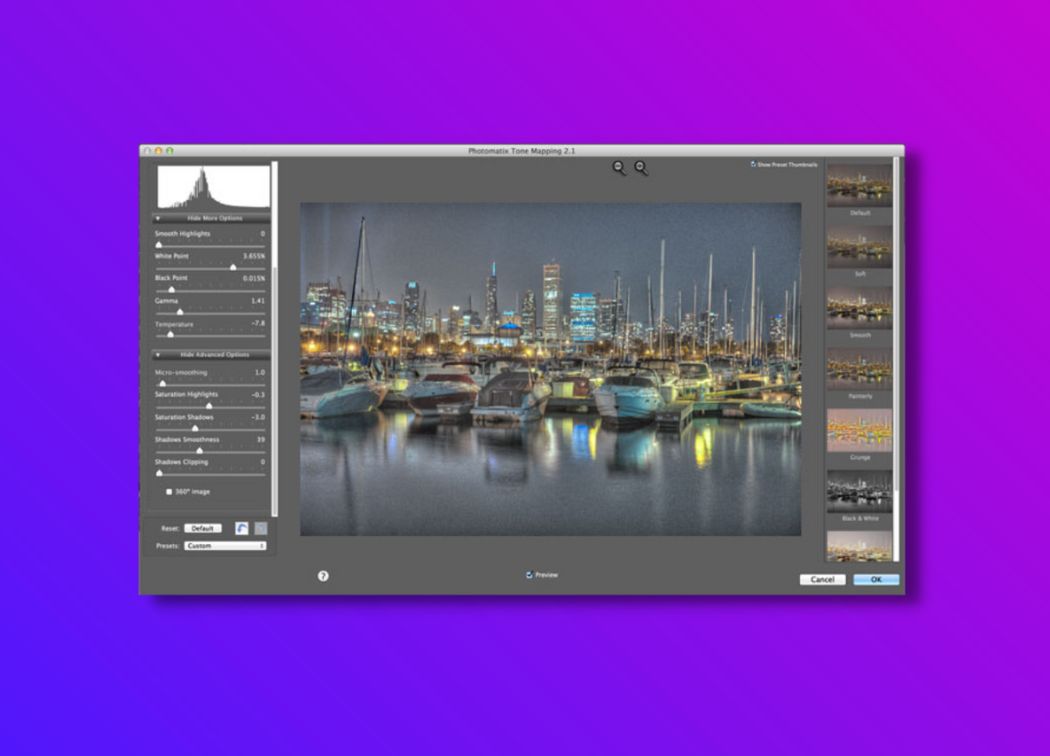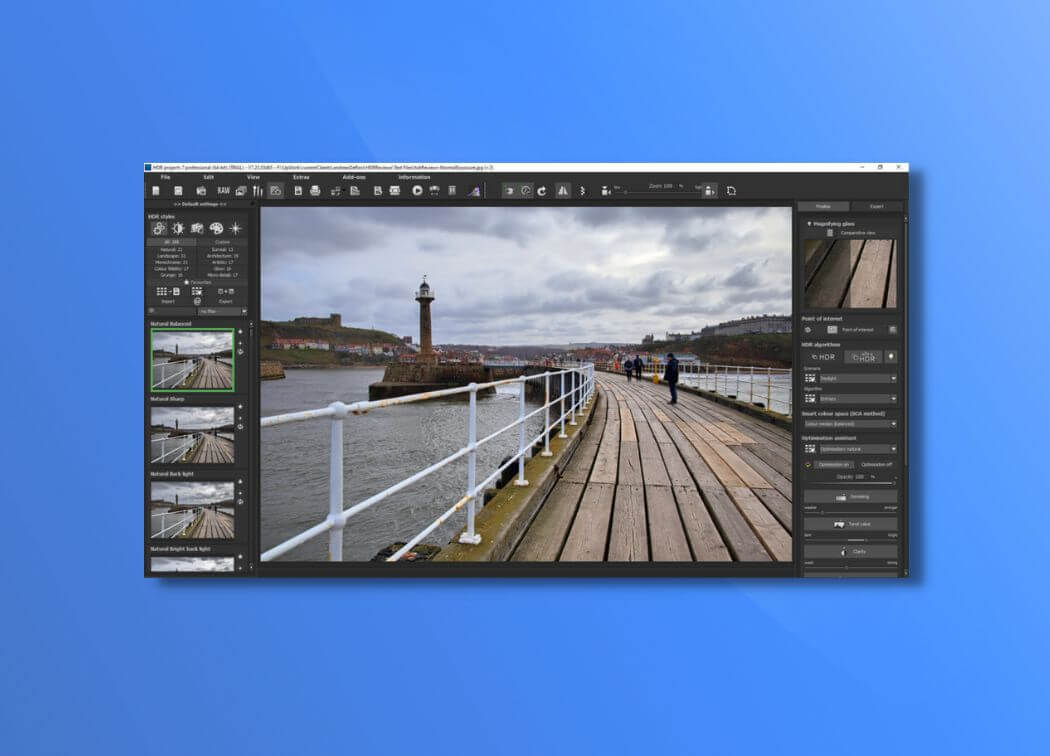Photomatix Pro is a highly functional HDR program. If you want to quickly create accurate HDR compositions, this is certainly a top choice.
The step-by-step HDR process is easy to follow – in our Photomatix Pro review, you can see that each step is logical and straightforward.
Furthermore, the actual quality of the images is excellent. The detailed retained is fantastic and using the basic post-processing tools, you can produce standout HDR artwork.
If you want to make detailed edits, however, Photomatix Pro is best used in conjunction with other dedicated post-processing software.
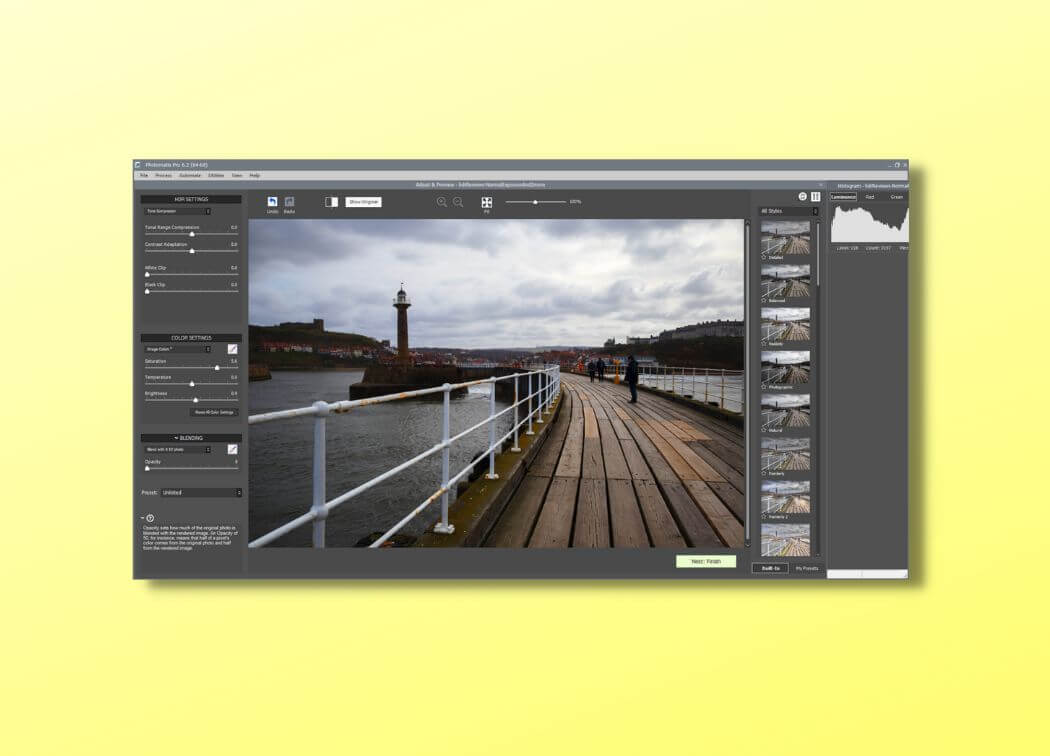
HDRsoft Photomatix Pro Overview
Photomatix Pro is an automated HDR program created by HDRsoft. This company produces a range of products relating to HDR imaging including smartphone apps and batch-processing tools for Lightroom and Photoshop. We have created a Photomatix Pro review to show what their HDR software has to offer.
Photomatix Pro 6 is an excellent program – it is a dedicated HDR-processing software with minimal editing options. Using this software, users can quickly create HDR composites from bracketed shots. The process is automated and simple to follow. Furthermore, the quality and accuracy of the final images are fantastic.
If you want to look at the full range of HDRsoft products check out their downloads page. This has a wealth of information about the different plugins and software available.
To create this Photomatix Pro review, we produced a myriad of test images that have been used in our other HDR reviews. This keeps the consistency and allows you to look at the differences in quality.
System requirements & basic features
For the first part of this Photomatix Pro review, we look at its basic features, and what type of computer you need to run the software. Generally, this is not a processor-intense software – the system requirements are minimal and most standard desktop computers should handle the program comfortably:
System requirements
Windows – Windows XP or later
- Screen Resolution – 1024 x 768
- Memory – 4GB of RAM
- CPU – Any modern processor
- HDD – 1GB of free storage
MAC – macOS 10.8 or later
- Screen Resolution – 1024 x 768
- Memory – 1.5GB of RAM
- CPU – Any modern processor
- HDD – 1GB of free storage
You do not require a top-range graphics card, but it is advised to allow for more than 1GB of storage. 1GB is the required space for the software itself – space is also required for completed HDR files.
Basic Features
You do not require a top-range graphics card, but it is advised to allow for more than 1GB of storage. 1GB is the required space for the software itself – space is also required for completed HDR files.
- Supported file formats – JPEG, TIFF
- Automatic ghost removal
- Automated HDR merging
- Automatic image alignment
- Tone mapping
- Basic retouching options
- Preset image effects
- Batch Processing
- Transformation tools
The basic features of Photomatix Pro are on part with other HDR editing software we have reviewed – compared to Oloneo HDRengine, for example, Photomatix Pro features better transformation and post-processing tools.
Pros
- Step-by-step HDR process
- High-quality final images
- Batch processing options
Cons
- Minimal post-processing tools
- Sparse selection of presets
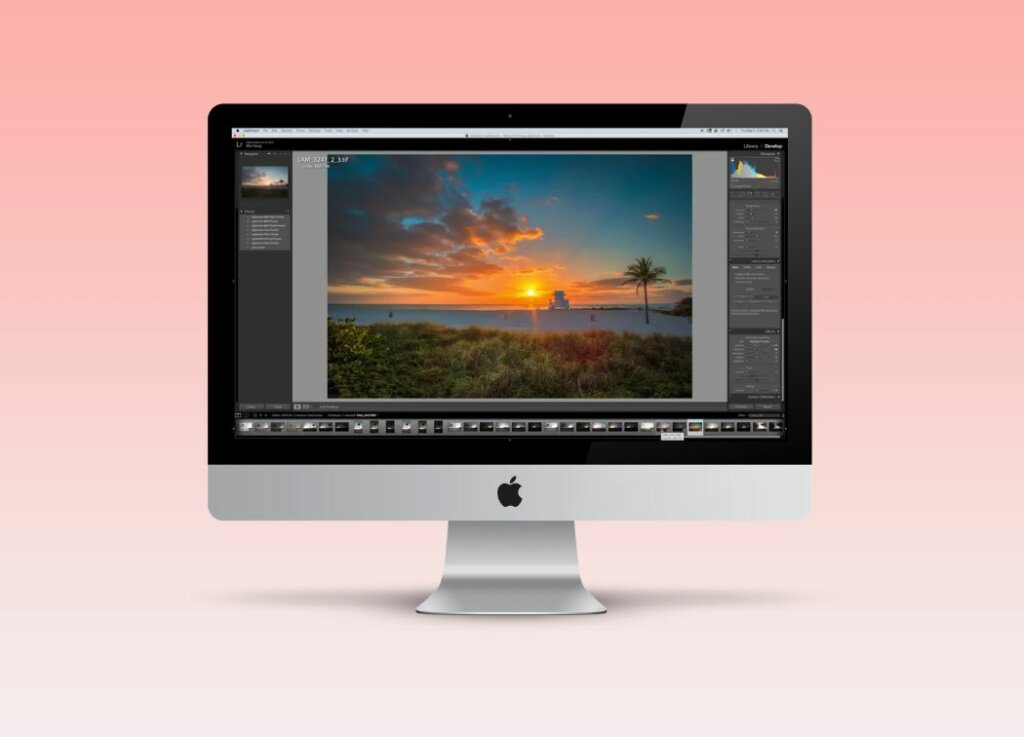
Photomatix Pro Layout
The layout of Photomatix Pro is uncluttered and simple. Toolbars are logically placed, and the initial program screen is self-explanatory. The large left-hand menu is clearly visible – we had no issue starting the HDR process and understanding how the software works.
Moreover, the whole HDR process works on a modulated step-by-step process. You can’t do something wrong or miss an important step. For example, once you have imported the initial images, you are automatically taken to the HDR settings dialogue box.
The layout of the different HDR tools is brilliant and user-friendly. Although the software looks a little dated, it is well-designed and places utility first.
Ease of Use
As mentioned above, Photomatix Pro is easy to use. The HDR process guides you step-by-step in a logical order. Everything is clearly identified, and easy to find.
Furthermore, there is no need to look at user manuals or tutorials. Even beginners with minimal computer or editing knowledge can quickly grasp the basic mechanics of the program.
Finally, if you want to create multiple HDR files using the same settings, there is a detailed batch-processing tool. This is easy to use and allows users to select whole folders of images for processing. The technology is sound and is perfect for photographers with large volumes of similar work.
HDR Process
Photomatix Pro uses a step-by-step automated process. This process is extremely simple and easy to follow – you essentially work through the different stages until you have created a final image ready to export. We have described the process below:
1. Load initial bracketed images
2. Choose merging settings
3. Remove ghosting
4. Apply presets, styles and basic post-processing
5. Apply finishing touches
The initial three steps involve setting up the HDR process and choosing files. This is straightforward – you can include automatic alignment, and also choose manual or automatic ghosting options.
Once you have created the HDR image, you can process and manipulate the composite. Finally, on completion, the last screen is shown called “final touches”. Here you can apply useful edits like increasing contrast, sharpening, and also crop and rotate.
Finally, you can then export the image as either a JPEG or TIFF file. We found the HDR process extremely efficient. Although the step-by-step process is a little restrictive, you can quickly create beautiful HDR images with no fuss.
HDR Quality
The quality of the final image is amazing. When creating this Photomatix Pro review, we used a myriad of sample images. We have created a gallery of final compositions at the end of this review so you can see the quality and compare it with other software.
Generally, the main aspects of quality HDR images are all present. Firstly, the images were aligned perfectly – there was no ghosting or misalignment. Furthermore, the details from each bracketed shot were retained perfectly.
Overall, Photomatix Pro creates high-quality images that offer fantastic detail, and do not look too detailed or unrealistic.
Post Processing Features
To give you a comprehensive Photomatix Pro review, we tested the post-processing features. It is important to understand what processing options software has – you understand then if additional software like Lightroom is required.
The processing features of Photomatix Pro are limited, but more advanced than Oloneo HDRengine. Users can edit the following:
- Saturation
- Brightness
- Temperature
- Contrast
- Sharpening
- Crop & Rotate
- Levelling
Essentially, you can improve the basic quality of the final HDR image. For example, you can alter the saturation and temperature i.e. the core color settings.
Furthermore, after the main HDR screen, the “final touches” screen allows you to transform the image. This is something that Oloneo HDRengine does not provide. You can crop the image, rotate it, and even apply leveling transformations.
The post-processing features are by no means comprehensive. However, you can adequately improve and transform your composed HDR image, ready to import into other editing software for small final touches. Below you can see a completed HDR image with a full edit applied using the available tools:
Presets
Once you have created your HDR image, you can apply a plethora of styles. These allow for both artistic styling, but also basic enhancement of the final HDR composite. There are 40 presets in total including artistic, black and white, and surreal styles.
This is not the most extensive range of presets we have seen. Furthermore, their overall quality is OK – but not fantastic. The realistic presets are certainly better than the artistic ones. Some of the artistic presets, for example, look a little overexaggerated.
HDR Examples
To conclude our Photomatix Pro review, we have provided a gallery of examples. These examples were created during the testing process and we have used the same sample images throughout our HDR review – check out the other articles like our EasyHDR Review, and Oloneo HDRengine review to see how the quality compares.
We have included a range of basic examples to show the raw quality of the HDR engine. Moreover, we have included a myriad of artistic edits so you can see the different presets: