With technology getting streamlined, a lot of debate is going on about what’s the right age to let your children have their tablets and smartphones.
A tablet can keep kids educated and entertained for hours. However, as a parent, you would want to control their activity so that they won’t make any accidental online purchases or access inappropriate content.
If you visit most homes with children, you will be surprised to see that these kids won’t eat their food until they are allowed to use their smartphone or tablet.
This is a tricky situation for most parents, as they don’t want to ruin their children’s innocence with abusive, adult, or violent content.
Limiting access to this content can be done effectively in several ways:
- filtering internet with your internet service provider
- filtering access with a separate kids account on the family tablet
- disable apps and internet access on their own tablet
- install a specifically designed app for more control
Technology is both a boon and bane for children. If given appropriate access, your children can learn a lot of things from a very young age. However, if they misuse it or you allow them to misuse it, there will be a big question mark on their future.
With that being said, it is important that you activate parental controls or kids’ internet filters on your tablet and smartphone for the sake of your children.
In this post, we will be discussing about setting parental controls on Android tablets, some of the best kid internet filter apps available, why it is necessary, and more. So, keep on reading.
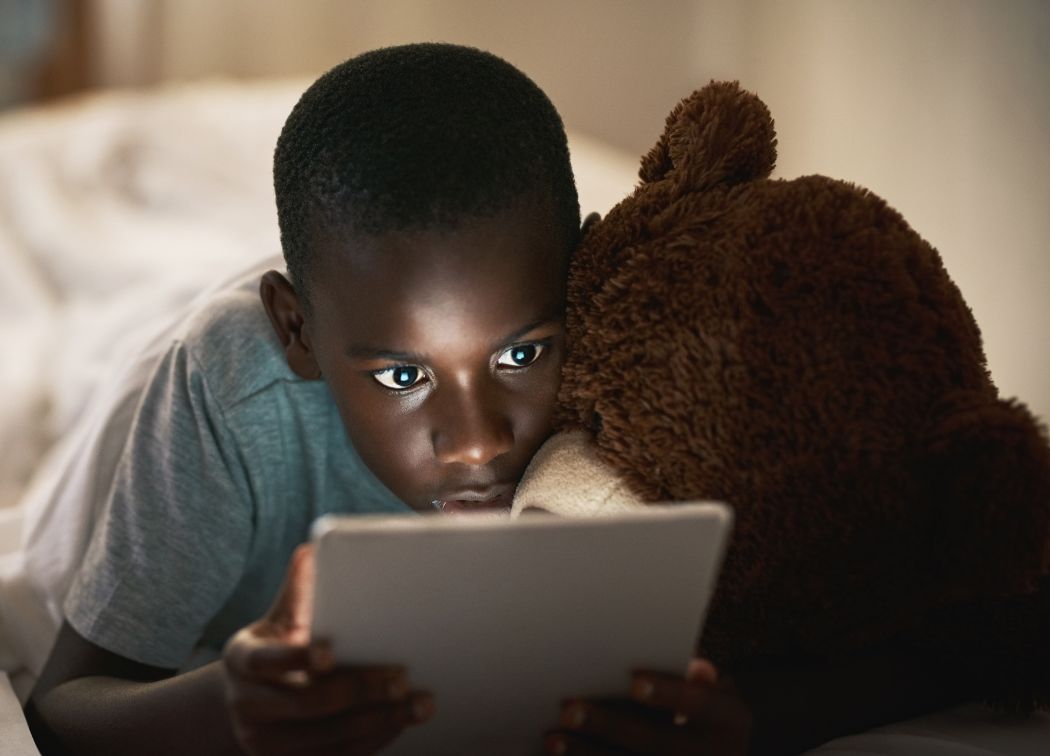
Children are spending a lot of time on tablets and smartphones
A 2014 study shows that 40% of children started using a tablet even before they could barely speak. On average, a kid may consume 4-7 hours per day using a tablet.
Although this may don’t seem like a problem for many, the longstanding effects are becoming clear.
In the age where they need to explore more, make friends, play outdoors, they are getting obsessed with watching YouTube videos, playing video games, and binge-watching Netflix.
This significantly emphasizes the fact that they are becoming more and more disconnected from the real world and reality. What’s even worse is that the knock-on effects of using smartphones or tablets are more hazardous than the tablets themselves.
For instance, a lack of exercise has resulted in childhood obesity, which is at an all-time high. Moreover, children are becoming victims of cyberbullying on social media platforms.
This is developing symptoms of anxiety and depression in them at a very young age. And unfortunately, the number of suicide rates relating to this is certainly high.
Since children are at a developing stage, they require healthy cognitive functions. The human brain, at its nascent stage, craves for exercise, fresh air, and connection with nature for it to remain healthy.
Excessive use of tablet makes things worse for the brain. This can affect children’s ability to socialize well with others, get a replenishing night’s sleep, or perform well at school.
Bill Gates once said that the ideal age for kids to have smartphones or tablets is after 14, which is not until high school. While this seems a little impossible, it can be extremely beneficial.
Well, we know that this is not going to happen. You cannot restrict your kids from using the gadgets. But you can definitely make them use the gadgets moderately. It is all about finding the right balance.
How can kid internet filters help you?
Every digital device, whether it is a smartphone or tablet, comes with some kind of parental control.
Parental controls are nothing but features and settings that can help you personalize the operations and functions of the mobile device so that your kids can find the right balance.
It includes monitoring the screen usage time of your children, blocking access to certain apps, setting up internet filters so that your kid cannot access inappropriate online content, such pornographic sites, and violent content, and also to prevent them from giving away sensitive information on social media platforms and other websites.
Utilizing the parental control features will ensure that your kids can enjoy a healthy, safe, and balanced life, where technology can be used as an educational as well as entertainment media.
What can parental controls do?
There is a range of parental controls available for smart devices.
They are usually offered by the operating systems, internet service providers, game consoles, search engines, social networks, and third-party app providers, among others.
Parental controls offer different functionalities and features, depending on the provider. These may include:
- Manage content kids can search for online
- Prevent kids from using specific programs
- Blocking/controlling games your kid can access
- Setting specific time limits on your kids’ use
Setting up kid internet filter on your tablet from your internet service provider
One of the easiest ways to manage and control what your kids can access across the tablet is to set internet filters through your internet service provider.
Most internet service providers offer this service for free. You can check your ISP’s website for more information. It is important that you make this change to your Wi-Fi settings, as well.
How to use parental controls on Android devices?
In this section, we will discuss how you can create user profiles for kids and set up parental controls on your tablet.
Set a pin
You must activate the screen lock on your tablet, whether or not you are using parental controls.
To set a pin:
- Locate the Settings icon from the Home screen (you can also find it in the notifications bar)
- Under the Settings menu, choose Security & Screen Lock
- Once you access this section, you will find a plethora of security options. Depending on what your tablet supports, you can set a PIN, Pattern, Password, Touch Lock, or even Face ID.
Adding a user account in Android
You can create multiple users on your tablet based on user activities. However, you will want to set yourself as the primary user and set Restricted accounts for your kids.
Please Note: We are using a tablet running on Android version 9. However, the process should be largely the same, it doesn’t matter what Android version you are using.
- Locate the Settings icon from the Home screen (you can also find it in the notifications bar)
- Under the Settings menu, choose System
- Under the System menu, you need to select the Multiple Users option
From there, you can choose the Add User tab. You can create multiple users, and each user will have their own space, which they can customize with wallpaper, apps, and so on.
Users can also adjust settings like Wi-Fi. However, services and accessibility settings may not transfer to the user
Once you have created a new user, you will see a list of available functions and apps on the tablet, such as Games, Browser, Location Settings, etc.
You need to manually select On and Off for these settings. The settings you Off, your children won’t be able to access those features.
Filtering content on Google Play
You can use the Google interface to filter out the content on your Android device.
- From the Home screen, navigate to the Google Play icon
- Once you are in Google Play, from the upper-left corner of your screen, tap the dropdown menu
- From the menu, select Settings
- Under the Settings menu, you will find a submenu called User Controls. In the User Controls, you need to select the Parental Control Options
- Once you tap the Parental Control Options, you will be prompted to create a PIN for the control settings
- Once you have created your Pin for parental control settings, you will see five different app categories Books and Music, TV, Movies, Apps & Games
Under each app category, you can set the maturity level of each app type. Once you do that, tap on Save at the bottom right for activating your parental settings in each app category
What if my child has his/her own tablet?
Now, if your child has his/her own tablet, you can disable apps directly on the device.
- From your Home screen, go to Settings and then open Apps and Notifications
- You will see a list of apps installed in the device
- You can tap the app you wish to uninstall
That’s it! You have successfully set kid internet filters on your tablet. However, you should not limit yourself with just these approaches.
Best Apps for tablet internet filtering
There are parental control apps available for Android devices, which you can use. Some of the best ones are shortlisted below:
FamilyTime – Free
FamilyTime allows you to personalize exactly what content your children can access. You can track location, set time limits, and also set bedtimes and homework. You will also get alerts when the tablet enters or exits a specific area.
Qustodio – Free
Qustodio allows parents to keep track of all recent mobile activity of their kids, which includes time spent on specific apps, the browser, etc. You can filter out inappropriate sites, track texts, and block any app or game.
OurPact – Free
OurPact is an advanced version of the parental control apps. Using this app, you can block internet access, apps, messaging, and even schedule screen time. You can set up geofences and track your child.
Final Words
Limiting your children’s internet usage is the need of the hour, and if anything is not done in that regard, you will be destroying their future.
Well, it is good that kids are exposed to the latest technology from a very young age; it can have a bad influence on them as well.
Thus, it is important for every parent to take necessary measures to allow your kids to have a balanced life.






