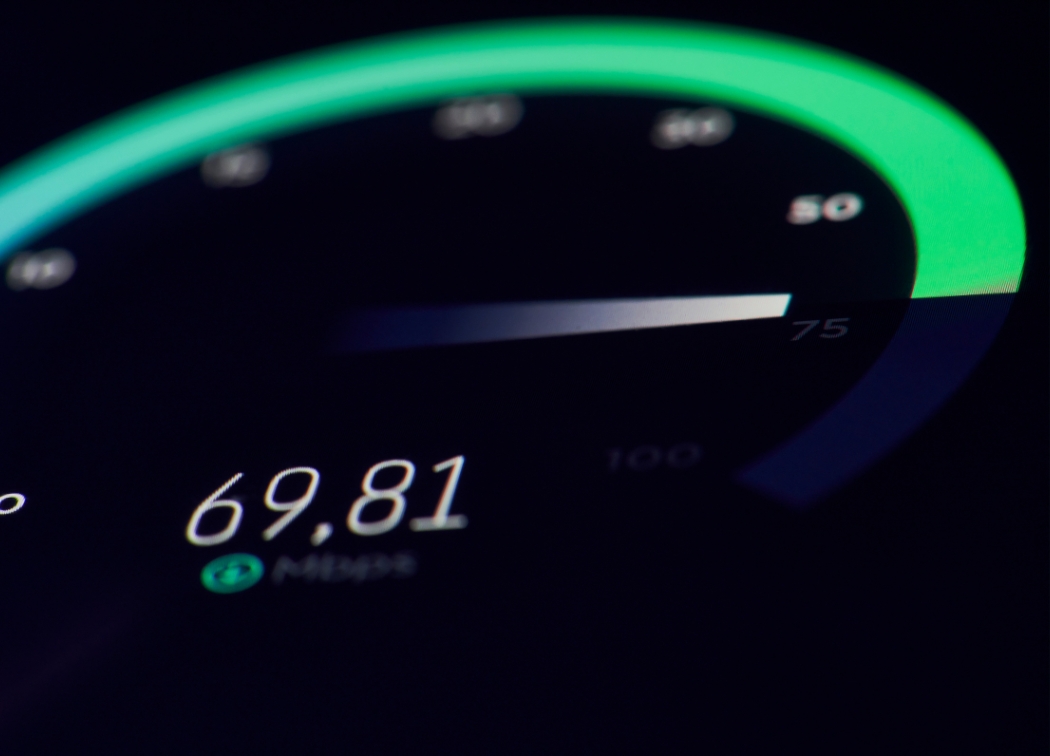You want a gaming PC, but you don’t want to buy an off-the-shelf option like Alienware, which may run well but is very expensive. A great option, and it’s one that I highly recommend, is to build your own gaming PC.
I know it sounds scary, but it’s not too difficult to put a computer together on your own.
You’ll be able to fully customize your rig, save a ton of money and do it all without having to sacrifice speed, frames per second or graphic quality.

We’re going to explain how to build a gaming PC from the ground up, but before you dive in, what is your budget?
- $300 or less? You’ll be able to play older games, but this leaves very little room to make a modern PC.
- $400 – $600? You’re still constrained a bit on the graphics and speed you’ll be able to produce on a $400 – $600 PC. But you’ll be able to play many modern games on low-quality settings.
- $600 – $800? Now, we’re moving up in the price range, and can buy a respectable graphics card and processor that can play modern titles with decent frame rates and quality.
- $800 – $2,000+? In the $1,000 range, you can often build a really good PC that can handle most modern games on the highest settings with a year or two buffer before you have to lower the graphics for future games. If you go to the $2,000 range, you can make a blazing fast gaming PC with dual monitors and graphic capabilities that will be superb for 3-5+ years.
It’s all about performance, and the more money you have to put into your computer, the less bottlenecks you’ll have.

What does this mean?
For example, let’s assume that you buy a mid-range graphics card but have to skimp on the hard drive, CPU and RAM. What happens?
The graphics card is revved up and ready to render the game, but the hard drive is slower so loading times take longer. The processor is subpar, and it can’t keep up with the work that the GPU can handle, so your game is a little slower.
Lack of RAM may cause the PC to write to disk which is slow, so you lose out on gaming speed.
All of these issues can be solved with higher budgets, but there are also acceptable quality ranges.
You might not need 120 FPS and blazing speeds for the games that you play.
If you’re competitive and trying to make your way into eSports, then you’ll definitely need faster, high-end components that are able to offer the lowest ping, best frame rates, least lag and best possible performance.
A Note on Compatibility and Choosing the Right Parts
For me, the hardest part of designing your entire rig is making sure that all of the parts are compatible.
You’re not going to be able to fit an AMD chip in a motherboard that is not compatible.
Furthermore, you may not have a motherboard that supports the type of RAM or graphics card that you chose.
Everything needs to be compatible, and you’ll have to do your research if you don’t want to use a comparison site to start picking parts.
There are a lot of ways to go about this, but I recommend starting with your motherboard.
I am just going to use the MSI B450 Tomahawk Arsenal Gaming AMD motherboard as an example. When looking at the motherboard’s capabilities, you can figure out every part that will be compatible with the rig.
- Size. This will dictate what type of tower, or case, you choose, and this will be an ATX tower.
- CPU. 1st and 2nd Generation Ryzen processors
- RAM. Up to 64GB dual channel DDR (several different options here)
- GPU. PCI-E slot
These are the most important components, and we won’t even go into dual graphic card setups or anything. With this information, you’ll be able to know what CPU type to purchase, what type of RAM and even what slot-compatible graphics card will work.
It’s a lot of information, and I am sure if you went to the company’s website and dug into their product spec sheet, you would find out a lot more about this motherboard.
You will need to make sure that:
- Your hard drive has a connector that will fit into the motherboard (shouldn’t be an issue with most modern motherboards and hard drives).
- Your power supply cable will fit into the motherboard. There are different connectors.
Otherwise, you have the information needed to buy your case, CPU, motherboard, RAM and GPU.

How to Choose a Motherboard (MOBO)
Everything revolves around your MOBO, and there’s no way to change your option in the future without significant crosschecking of all components.
So, you need to make sure that your MOBO is the one you want for the long-haul.
MOBOs have a lot of different features, and we covered a lot of them in the previous section.
But let’s dig a bit deeper.
You’ll want to make sure of the following:
- Socket type is able to match an Intel or AMD CPU that you choose.
- Size of the motherboard will fit in your desired tower. There are ATX, ITX, mATX boards and other sizes. Make sure that your case will be able to fit your motherboard properly.
Take a look at our guides for each size: best micro-ATX cases, and best mini-iTX cases. - DIMM slots, or how many slots are available for your RAM. There will be a maximum amount of RAM that the motherboard’s BIOS will be able to recognize.
- Slots. The slots available are for different components, and for a graphics card, you’ll need a PCI-E slot. Multiple slots may be needed if you plan on running more than one graphics card. This would be indicated by an SLI or CrossFireX mentioning in the motherboard’s description.
- USB options. USB 3.0 – 3.1 are the latest options, but all MOBOs should be able to accommodate USB 2.0. You’ll want a few USB ports to be able to charge or use your peripherals.
- 24-pin ATX or power connectors will be important to know when choosing your PSU (more on that below).
You’ll also want to make sure that there are the right connectors for your hard drive or solid-state drive.
There’s also the question of whether or not you’ll want to overclock your gaming PC.
Do you really want to overclock your rig? That’s up to you.
Overclocking will make it more powerful, but the ability to overclock will also depend on the motherboard and how much overclocking is offered.
Finally, you’ll want to choose from one of the top motherboard manufacturers:
- ASUS
- ASRock
- EVGA
- Gigabyte
- MSI
Do not choose from a non-name brand with your motherboard. If something goes wrong with your MOBO, you’ll have to effectively rebuild the rig, which is a nightmare.
We have guides on the best motherboard for i7-9700k Coffee Lake processors as well as the best motherboard for i9-10900k for the new Comet Lake processors, depending on which you route you take.
Choosing a Central Processing Unit (CPU)

When you’ve chosen a MOBO, you’ll be rather limited in the types of CPUs that you can use.
This is actually a good thing because there are still so many options available.
Your CPU is vital to your performance, and you’ll want to consider:
- Clock speed which is the speed of your processing in gigahertz (GHz)
- Cores which are how many cores are available for different tasks
You’ll want to look at the generation of the processor, too. There are Intel Core i5 CPUs with 2.8 GHz as the clock speed, and there are Intel Core i7 processors with 3.6 GHz base speed that will run much faster.
New architecture will be better optimized.
There are other things to consider, such as threads, cache and TDP. You can get really in-depth when choosing your CPU, but a general outline of what is going on and what you’ll need to run your games is:
- Higher clock speeds will be quicker when loading programs and offers better overall responsiveness
- Cores come into play when multitasking and running multiple or very complex programs
A 3.4 GHz clock speed and 4-8 cores will be more than enough for most games.
If your other components, such as your graphics card or RAM are lacking, it will hurt your overall CPU speeds anyway.
This is why you need to consider all components as a whole.
If you purchase a new generation CPU and a GPU from 6 years ago, you will not be able to benefit from your CPU as much as you would with a newer GPU. The GPU will create a bottleneck that cannot be overcome with the CPU alone.

How to Choose a Graphics Card (GPU)
Your graphics card will be a major component, if not the most important component, in your gaming PC.
When you look at the specs, you’ll often not know what any of that means when choosing your GPU.
The GPU is responsible for processing everything that’s happening in the game, from processing it to rendering to the screen.
I recommend doing your research on GPU benchmarks for the card you’re considering. Why?
These benchmarks will show you how well the card performed for most of the high-end games. You’ll be able to tell what the card can handle.
One of the main specs to look at is: VRAM, or video RAM.
VRAM is essentially RAM, but it’s dedicated to the GPU and used for graphic’s processing. You’ll want to choose a card with GDDR5 or higher. A general rule of thumb is that:
- 2GB of VRAM is sufficient for 1080p titles
- 4GB of VRAM is sufficient for 1440p titles
- 6GB+ of VRAM is sufficient for 4k titles
The more VRAM the better. You’ll need to make sure that the GPU will fit into your MOBO, and you’ll also want to look at the unit’s:
- Cooling
- Outputs (HDMI, DVI, etc)
Some cards will have their own fan control options, advanced cooling, different ports and other options that make them stand out.
The best way to know if a card will work well for you is to use the benchmarks linked up earlier.
You will see that there are different variations of the same basic cards with variations in cooling systems.
Note: Support for DirectX 12 is standard for Windows and is offered with newer GPUs. Consider this if you’re building a Windows gaming rig.
Related post: Make sure to check out our Best RTX 2070 video card guide.
How to Choose RAM
RAM is essential for any fast computer, and this memory is tied to your CPU.
If you don’t have enough RAM, it will impact the performance of your entire rig. Why? RAM is where the CPU will store information for fast access.
When there’s no RAM left, the information is written to the storage.
Writing to storage is very inefficient and slow, and all of this will impact your rig’s overall performance. You’ll want to be looking at DDR4 or better RAM – it’s cheap enough at this point.
And you’ll want to start with the following:
- 4GB of RAM as the bare minimum, but for more intense gaming, you’ll need to move up to higher levels of RAM.
- 8GB of RAM is ideal and will be able to handle most gaming and productivity tasks.
The more RAM, the better, but if you hit the 32 GB range, you’re not going to really be using most of your RAM.
Therefore, if you have the extra money, 16 GB is the ideal solution that will allow you to play the best games for years to come without any issues.
Choosing a Power Supply (PSU)
A lot of people don’t put enough focus on their PSU, and this is what will help power your entire system.
Your components will require a PSU that is able to properly power all of your components.
What size PSU do you need?
I always tend to go with a bigger is better mindset. If you don’t use all of the power offered, it’s better than not having enough power in my mind.
GPUs will often list the minimum power supply needed to run the graphics card, and this is often more than you’ll need.
There are wattage calculators, based on your gaming PC build, that can be used if you want to get precise with your PSU.
Note: Larger PSUs will cause excess heat inside of the case, and this will degrade some of the components if cooling is inefficient.
Let’s assume that you’ve purchased the Nvidia GeForce RTX 2080 Ti. (you can see some on our best RTX 2080 Ti graphics cards page)
You’ll want to search Google or the product specs to see what people are recommending. Your GPU will draw the most power from your PSU.
For this model, you’ll want a 650W power supply.
When looking at your PSU, you’ll want one that is 80 Plus, which is an industry standard certification. And then you’ll find: bronze, silver, gold, platinum, and titanium certifications.
Platinum is the absolute best, but gold is perfectly fine for most rigs, even the high-end models.
Without going into too much detail, 80 PLUS means that the unit will have 80% efficiency at a 20% load, 50% and 100% load. This is an efficiency rating, and each classification brings this efficiency a bit higher.
Gold would have an 87% efficiency during the initial 20% load and 90% at 50%.
Again, gold will be a great option when choosing a PSU, and this will allow you to maintain consistency across your rig’s power and performance.
Cooling Options for a Gaming PC

Cooling needs to be considered because gaming will raise the internal temperature of your gaming PC drastically.
Without proper cooling, you’ll degrade many of your components that are constantly overheating.
You will have cooling of some sort on the graphics card and CPU, and you may want to upgrade this cooling in the future.
Related: Best CPU cooler for i7-9700k
At the very least, I recommend adding additional fans to your computer case to keep hot air flowing out of the PC and drawing in cool air. This is the very least you should be doing to keep your system cool.
Liquid cooling may be an option for high-end rigs, but this will come at a significant cost.
You can also find fans for your hard drive that are dedicated to cooling only your system’s storage.
Choosing Your Peripherals and Additional Components
The final thing you’ll need to do is to choose your peripherals and components.
Your choice of operating system is up to you. Linux has options, although you’ll be stuck if no drivers are offered for your components.
Most people will choose Windows as their operating system but a number of users from our community build Hackintosh laptops. However, these won’t perform as well for gaming.
It’s up to you which operating system you choose. And the rest is actually a lot of fun. You’ll be left to choose your:
- Mouse
- Keyboard
- Monitor
- Speakers
- Joystick/ HOTAS
When choosing your monitor, you’ll want to consider: resolution and refresh rate. If you plan on playing games in 4K, you’ll want a monitor that can handle 1440p at 144Hz for the refresh rate, or 4K60.
A lot of gamers will be fine with a monitor that offers 1080p at 60Hz, but it’s completely up to you on what to choose.
There are also higher options that aren’t quite 4K60, but they can still produce a higher refresh rate and handle high-end games a little better. The Acer Predator XB271HUA is a great example of a high-end monitor.
Related: Good gaming monitors for less than 200 dollars
What Do You Really Need in Your Gaming Computer?

If you’re a casual gamer, you can buy older components and run most games with ease. I have a five-year-old rig that is still able to play World of Warcraft, Final Fantasy XIV and other games.
But once you start trying to play Assassin’s Creed Odyssey, the performance suffers. The graphics are all on low, and the quality of the game is diminished.
But I can raid on WoW, and I can play most MMORPGs without much of an issue and decent framerates.
I can also play DOTA 2, Heroes of the Storm and similar games.
If I were to build this rig today, it would probably cost $300 – $500, and this is being very generous in the price range. But I can play most lower-end games without an issue.
Now, Assassin’s Creed is one of the cutting-edge titles that are available. I would need to spend $500 – $700 to play the game with decent settings.
You’ll be able to run a rig of this level for 3-4 years before you start noticing that you can’t really play cutting edge games any longer.
Want to be able to stream your games on Twitch or really want the best graphics possible?
Well, you’re now moving into the $800+ range. If you want the best graphics and to be able to stream without any hiccups, we’re more into the $1,000 range for a gaming rig.
I would recommend purchasing used parts for most things, but not when you’re trying to make a gaming PC.
Over time, all components of a PC start to degrade. You can definitely purchase peripherals and not worry about them being used.
But with your main components, you’ll want to go with new parts.
You’re now ready to start picking all of your components and building your first gaming rig.
If building a gaming rig seems too much hassle then you can buy them custom built or look into a gaming laptop – we have a list of the best gaming laptops under $2000 that is worth checking out.
Related: